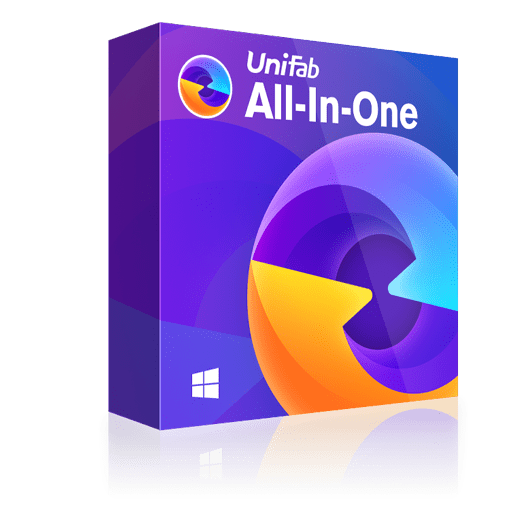Multiple Methods of How to unblur a Video: Step-by-Step Guide
Summary: No matter how hazy, blurry, or broken your videos are, by following the simple steps of how to unblur a video, you can restore your precious moments in your and devices' memory with crystal clear clarity.
- • Restore your low-res videos into 720p/1080p/4k content
- • Upscale your SDR video to HDR10 or Dolby Vision
- • Denoise your video while perserving its detail
- • Upmix audio to EAC3 5.1 or DTS 7.1 by distributing audio tracks
- • Support video editing,converting and compressing
Table of Contents
To make any moment, event, or nature memorable forever, nothing would be more convenient than recording it using your phone or other camera. However, while making any video recording, you probably focus on the moments or events rather than the quality and technicality of the recording. So, if you end up with blurry or jazzy videos due to your shaky hands, poor lights, wrong resolution, etc, let's see the multiple methods of how to unblur a video on multiple devices by identifying the specific reasons for blurry videos.
Why Are My Videos Blurry?
There are various reasons for having blurry videos. Unless and until you have identified the specific reason for your blurring video, you can't make it clear to your satisfaction. So, let's highlight the major reasons for the blurry videos. But if you also want to know how to blur videos, refer to this post.
- Recording video in low-resolution
- Poor lighting without brightness due to increased ISO
- Record video in high speed
- Shaky hands while shooting video
- When the shooting device's pixel density differs from the streaming device's pixel density
- Sending video using MMS texting can cause blurry video
- If the video is not downloaded properly from the cloud service, the video could be blurry
- Corrupted video files
- Outdated video codec
- Outdated graphic drivers
How to Unblur a Video on Windows
Using UniFab Video Enhancer AI, you can remove the blurriness of any video caused by low resolution, poor lights, shaky hands, etc., with a few clicks. To know the proper method of how to make a blurry video clear on PC, the AI-based automation of this tool, you don't have to do anything manually, and you don't need any prior skill either. While removing any unwanted artifacts or blurriness from your blurry videos without losing their originality, you can enhance the video resolution up to 4K HDR.
- It can handle all kinds of videos, including blurry, damaged, black & white videos, home-made videos, etc
- Add realistic and vibrant HDR effects to video
- Transform your poor resolution video resolution up to 4K
- Explore extensive video editing to transform your video
- The free version offers 3 video chances
- Only for Windows users
- High CPU consumption while in use
To know how to make a blurry video clear using the UniFab program, you must launch the program on your Windows PC while double-clicking the "UniFab" icon.
Select the "Enlarger" mode and add your blurry video file to the local file to remove the blurriness while customizing the output profile with output format, resolution, quality, frame rate, etc.
Go for the "Start" option to initiate the video blur-removing process with an automatic video editing process at super fast speed.
Click this Video to get UniFab's stunning enhancements on blurry videos!
How to Make a Blurry Video Clear On Mac
When it comes to how to unblur a video on Mac, Adobe Premiere Pro doesn't need any introduction for its exclusive video unblurring tool kits. While adding effects, matching & remaining colors, you can trim and cut anytime to transform any video. This AI-based editing tool offers an extensive color setting with tone mapping, mix and matching with the camera, etc, to enhance the quality of your video while removing its blurring. So, let's see how to make a blurry video clear using the built-in function of this automatic video-enhancing tool.
- An AI-based automatic tool with hundreds of preset transitions & effects
- Audio mixing, auto-ducking with speech enhancement
- Fast editing with 5X faster speed
- Powerful color customization with color correction and grading tool
- Automatic color balancing with the professional color wheel and curve control
- Being a professional video editing suite, it's not friendly for beginner
- It consumes hefty storage in your system
After opening the Premier Pro program on your Mac, insert your desired video into your timeline to create a sequence.
Select the "Effects" panel to open it > using the search box option, select "Unsharp Mask Effects".
Next, to apply the effects on the video, you must drag and drop the effects on the video.
Select "Effect Controls" to adjust the "Sharpen Effects" value. Now, customizing with multiple functions like Amount, Threshold, Radius, etc.
Try the preview option before finalizing the video. Make sure that you go for proper balancing instead of "bumping" the numbers.
How to Make a Blurry Video Clear On iPhone
Being a built-in video editing application for Mac and iOS platforms, iMovie offers very effective functions to unblur any video on your iPhone. So, before knowing how to make a blurry video clear on iPhone, you must know what you can explore in your video unblurring process with Magic Movie, Storyboards, Cinematic Mode, Edit like Pro, etc. Now, let's get into the steps of how to make a blurry video clear on an iPhone while changing the video format.
- Customize video with transitions, titles, music, 20+ video styles, splitting, trimming, etc.
- Explore Cinematic Mode to add artistic touch and depth to your video
- Explore seamless transitions, fading audio, etc, with extra special effects functions like picture-to-picture, slowdown shots, etc
- It offers 13 innovative video filters like a fun comic-book look, vintage Western appearance, etc
- Select the perfect soundtrack for your video from 100 options
- It is available only for Mac & iOS platforms
- It doesn't support multi-tracking option, multicam, customizable transitions etc
After launching the iMovie app on your iPhone, open the "Settings" on your phone > select "iMovie"> select the "Enable 60 fps Export" option.
Next, upload the blurry video to unblur > select the "Share" icon > click on "Save Video" in the best available option of "HD-1080p60".
How to Make a Blurry Video Clear On Android
To know how to unblur a video on your Android device, Wondershare Reparririt online tool is one of the most fascinating options with multiple functions. It can repair any damaged, corrupted, or blurred video on your Android device with multiple format support. So, try the three simple steps on how to unblur a video on your Android devices.
- Various audio & video format support including 3GP, MOV, MKV, FLV etc
- It can handle different storage devices, including computers, cameras, memory cards, etc
- It offers a fully automatic video repair option
- It unblurs video without losing its original quality
- Trial version doesn't let you save the file
- Quite expensive tool
Add the blurry or corrupted video to the program.
Go with the "Auto Video Repair" option.
Select the "Preview & Save" option to get your desired unblurred video on your Android device.
How Do You Prevent Videos From Getting Blurred?
To avoid the video unblurring process, you can go with the prevention. By taking some measures, you can prevent any video from getting blurry.
- Select the proper resolution of your camera
- Select the proper resolution dependent Victor art before shooting the video
- Ensure high video quality in low file size by selecting the standard MP4 file format
- Use the proper filter for your video camera
- Keep your camera lens clean
- Use a camera stand to avoid shaking
Conclusion
If you can't enjoy your old blurry videos of birthdays, weddings, holidays, etc, on your high-definition device, you should try the steps of how to unblur a video on your desired device. However, to unblur any video, you need more customization to meet your specific unblurring requirement. For doing this, UniFab is a great option for ai video upscaling.