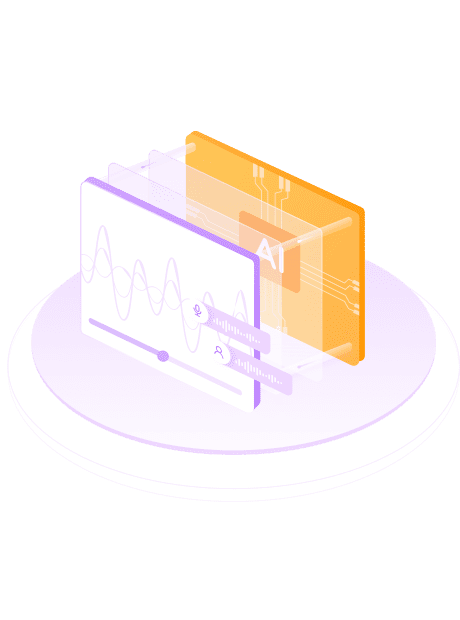Skip to content 







Powered by Multiple Technologies
Clearly Separate Noise-Free Background Music with AI
Our product intelligently separates background tracks, maintaining the utmost clarity and eliminating unwanted noise. This ensures that you receive a clean and pure instrumental track, securing an unparalleled karaoke experience every time.
Origin
Instrumental
Vocal
Convert Video and Audio Files with Ease
Whether you aim to personalize a music video with karaoke or simply need to practice the song by removing the vocal, UniFab Vocal Remover AI caters to your every need. Our product supports intelligent separation of video and audio files, providing you with more options for creation and use.
Multiple Format and Device Support
Our products support formats such as MP4, MKV, MP3 and FLAC to ensure compatibility with a wide range of devices, so you can enjoy your music wherever and whenever you want!
User-Friendly Operation
No need to set some complicated parameters, just a few clicks, and you’re set for an extraordinary karaoke ride.
Get 50x Faster Speed with GPU Acceleration
Enhance your vocal separation speed with UniFab Vocal Remover AI’s GPU acceleration technology. Make the entire conversion process faster and smoother, granting you more time to enjoy your music.
Separate Vocals from Music Now
Free Download Windows 11/10/8.1/8/7
100% Safe & Clean
How to use UniFab Vocal Remover AI?
01
Step1: Launch UniFab and choose the mode you need
Double click UniFab and choose the ‘Remover’ module.
02
Step 2: Load the source
Click the Add Video button to select the music or video you want to remove vocals from.
03
Step 3: Edit and Start
Edit the loaded source as desired then click the start button. UniFab will complete the task at lightening speed.
System Requirements
Operating System: Windows 10 (64 bit only)
Required RAM:
| Minimum | Recommended | Optimal |
|---|---|---|
| 8GB | 16GB | 32GB |
To process image in CPU mode:
| Intel | AMD | |
|---|---|---|
| Minimum | Intel CPU from 2015 onwards(4th generation) | AMD CPU from 2016 onwards |
| Recommended | Intel i7 (7th generation) or greater(4GHz and above) | Ryzen 7 or greater (4GHz and above) |
To process image in GPU mode:
| NVIDIA | AMD | |
|---|---|---|
| Minimum | Nvidia 750Ti (GPU Compute 3.5) or above at least 2GB of VRAM | GCN 1.0, such as HD 7750 |
| Recommended | Nvidia RTX series or above with 6GB or more of VRAM | RX 500 Series, such as RX 560, RX 570 |
Make sure your graphics card is up to date with the latest driver
Download the latest driver for Nvidia, AMD and Intel.
Supported Graphics Cards
NVIDIA
AMD
Intel
RTX 40 Series, such as RTX 4090, RTX 4080, RTX 4070 Ti, RTX 4070, RTX 4060 Ti, RTX 4060 RTX 30 Series, such as RTX 3090, RTX 3080 Ti, RTX 3070, RTX 3060, RTX 3050 RTX 20 Series, such as RTX 2080 Ti, RTX 2080 SUPER, RTX 2080, RTX 2070 SUPER, RTX 2070, RTX 2060 SUPER, RTX 2060 GTX 16 Series, such as GTX 1660 Ti, GTX 1660, GTX 1650 SUPER, GTX 1650 GTX 10 Series, such as GTX 1080 Ti, GTX 1080, GTX 1070 Ti, GTX 1070, GTX 1060, GTX 1050 Ti Check the computing capability of your graphics card here.
Install the latest driver here.